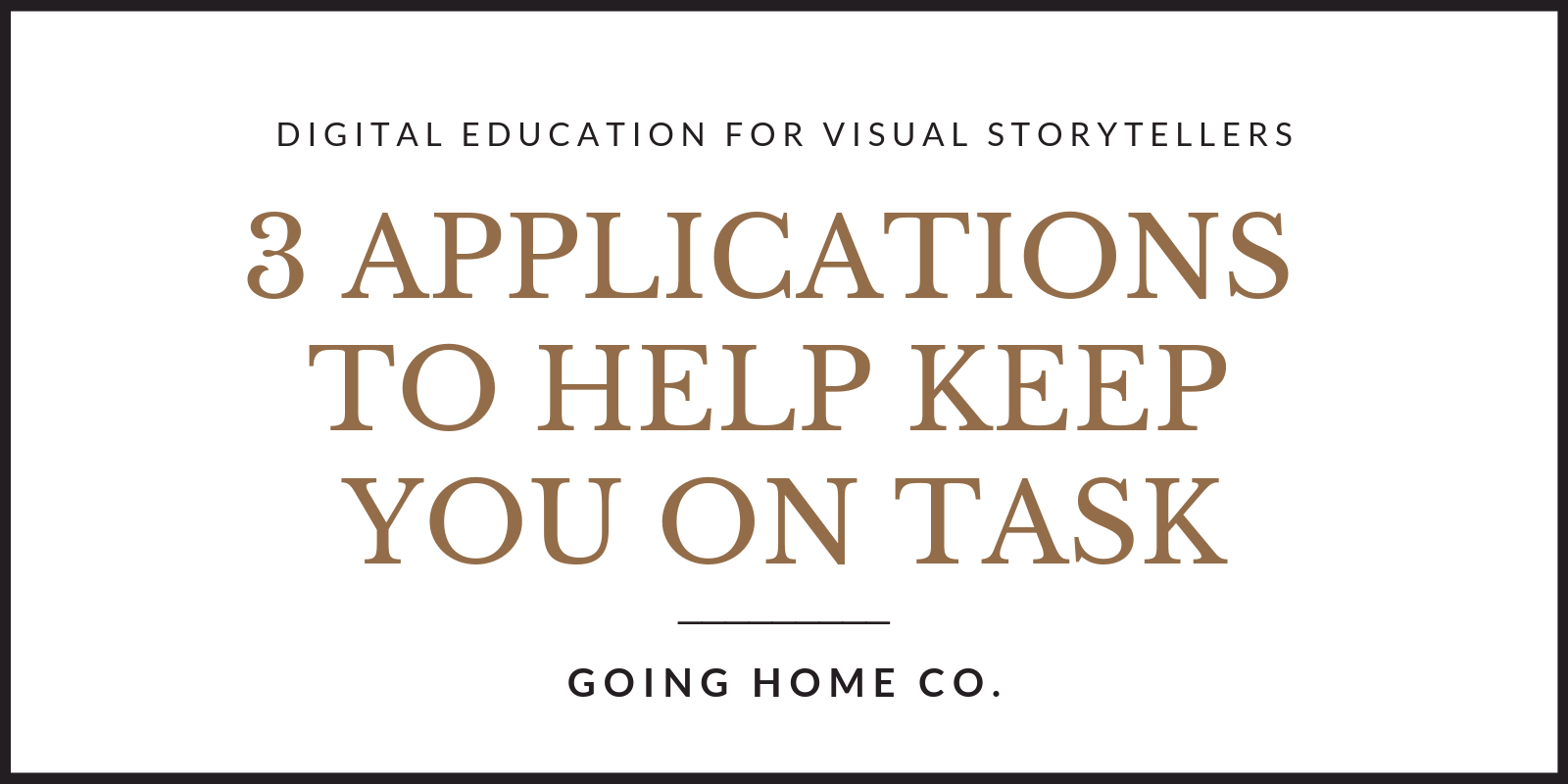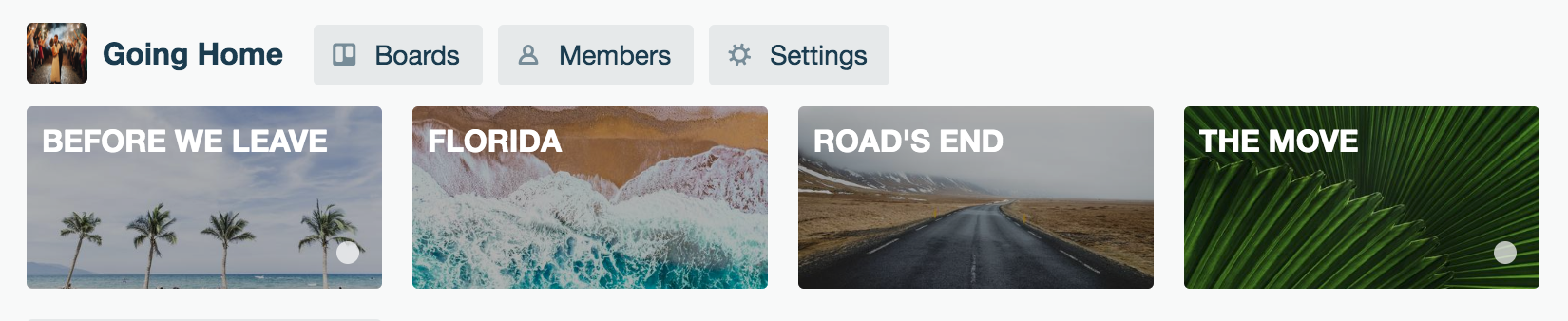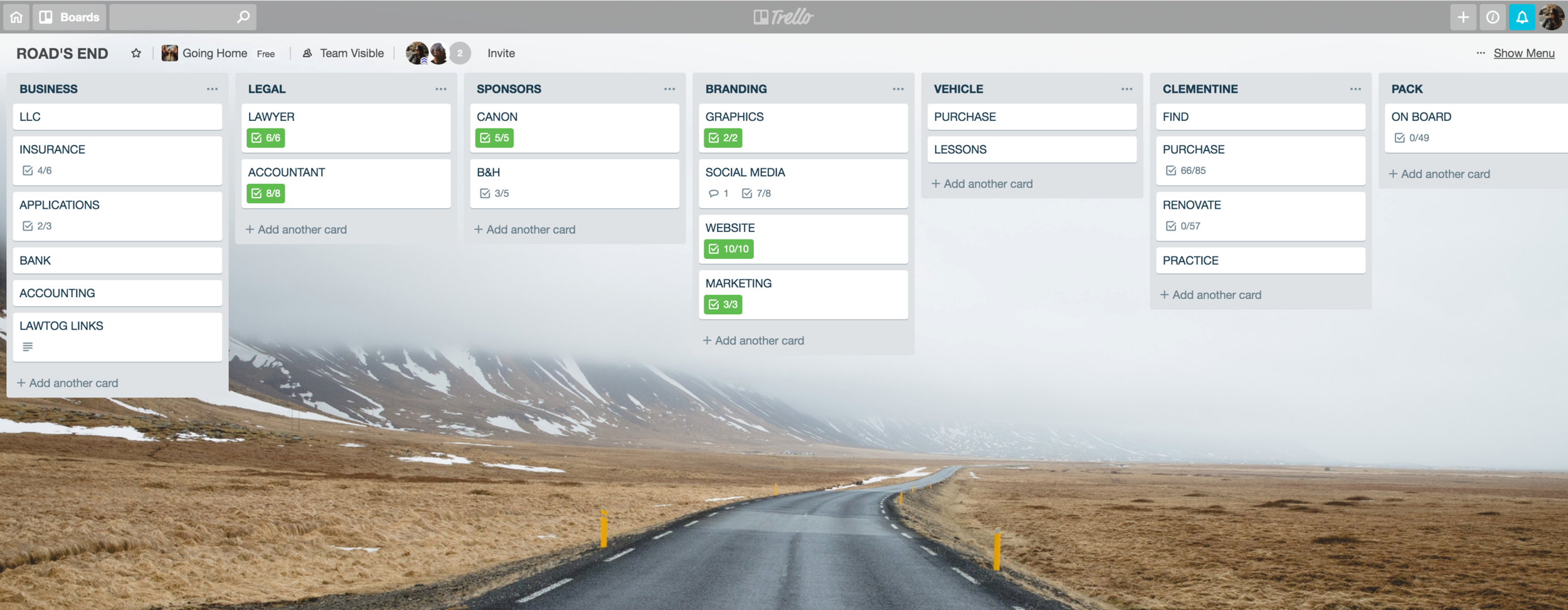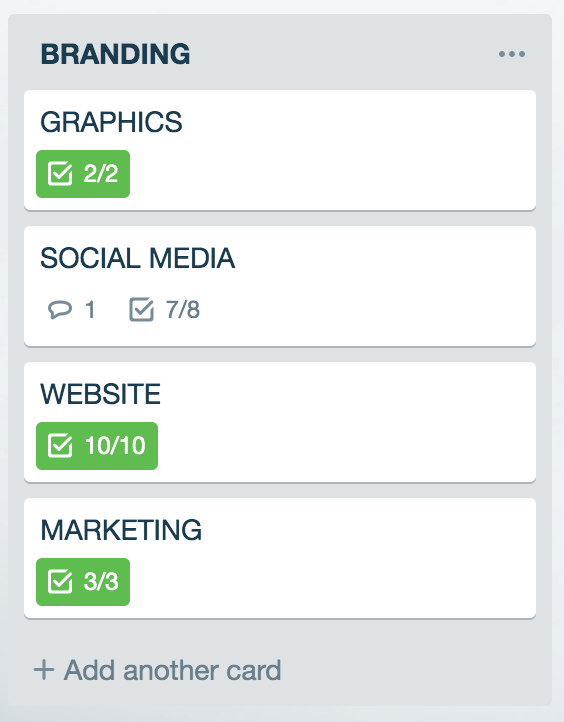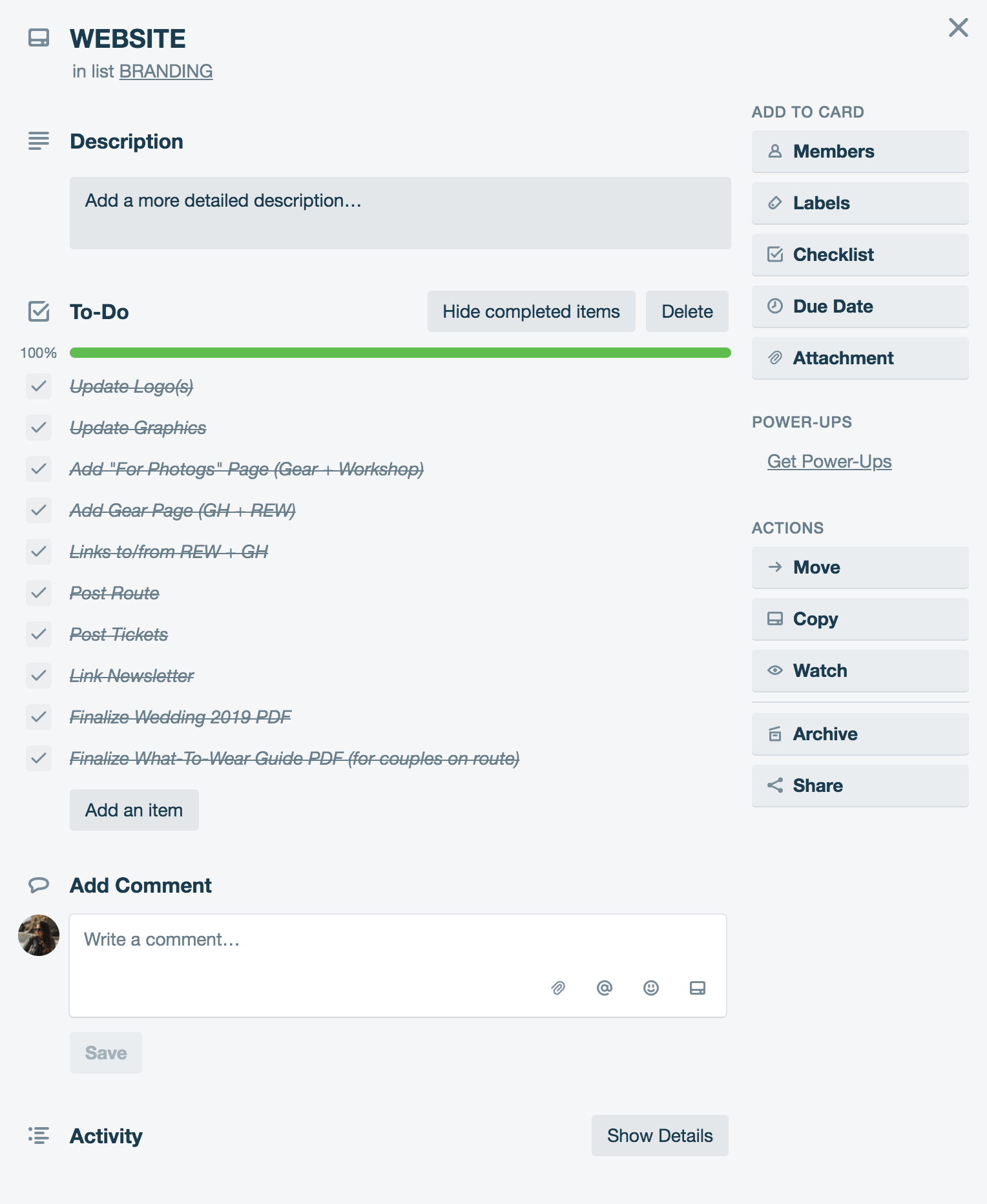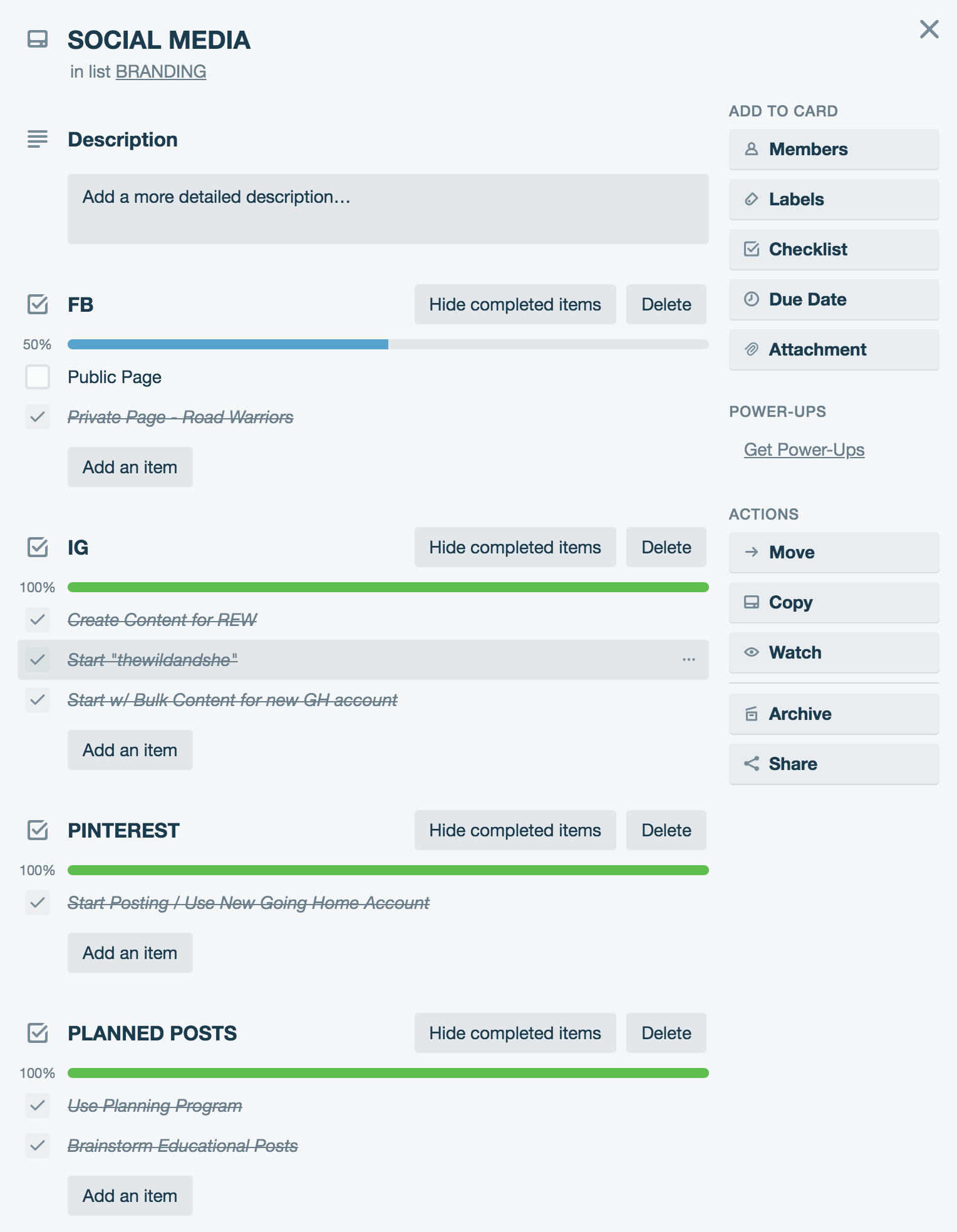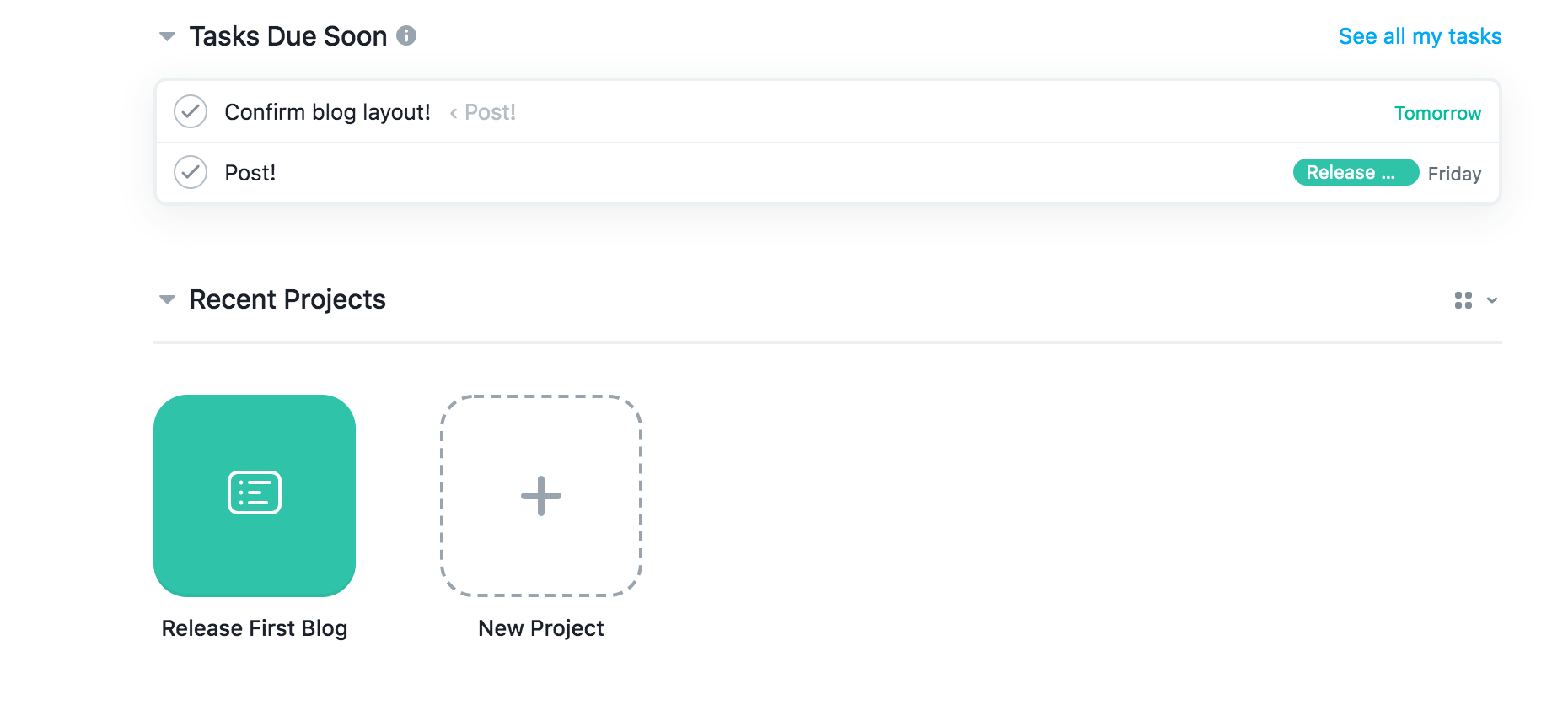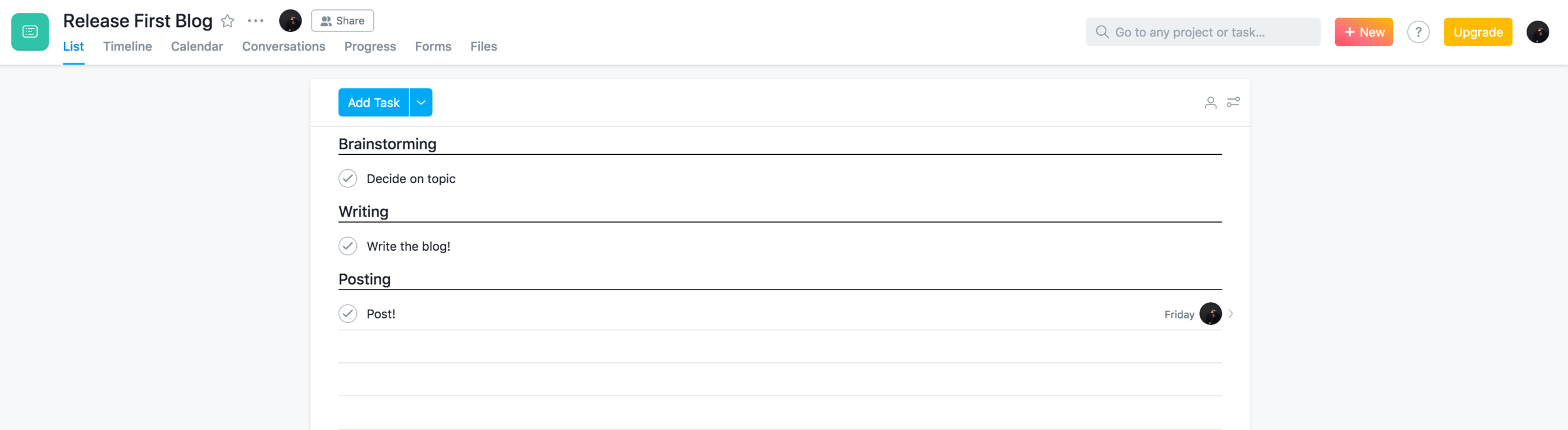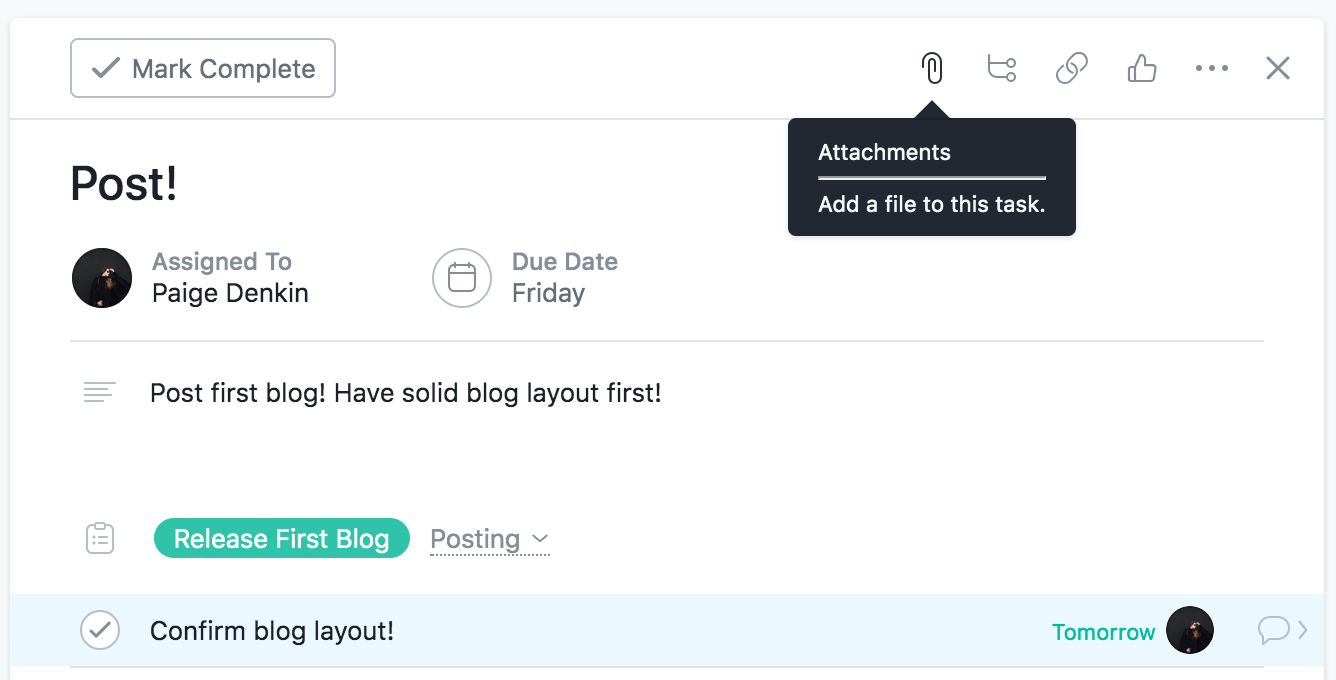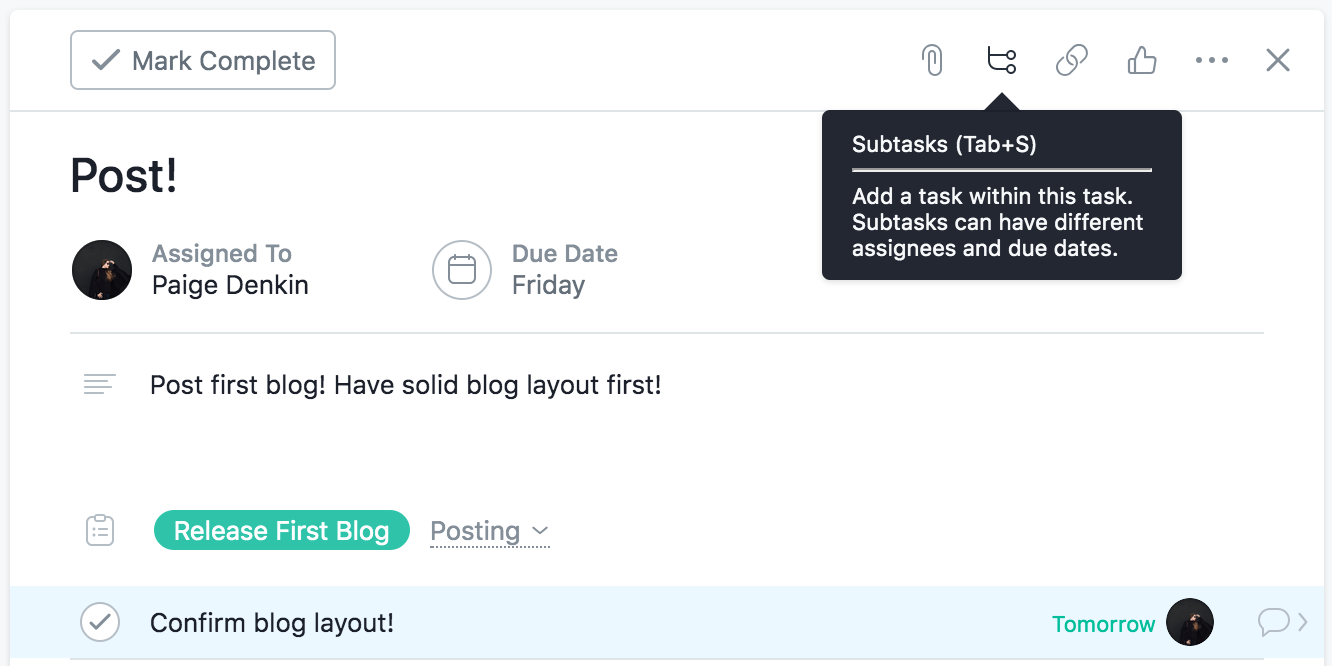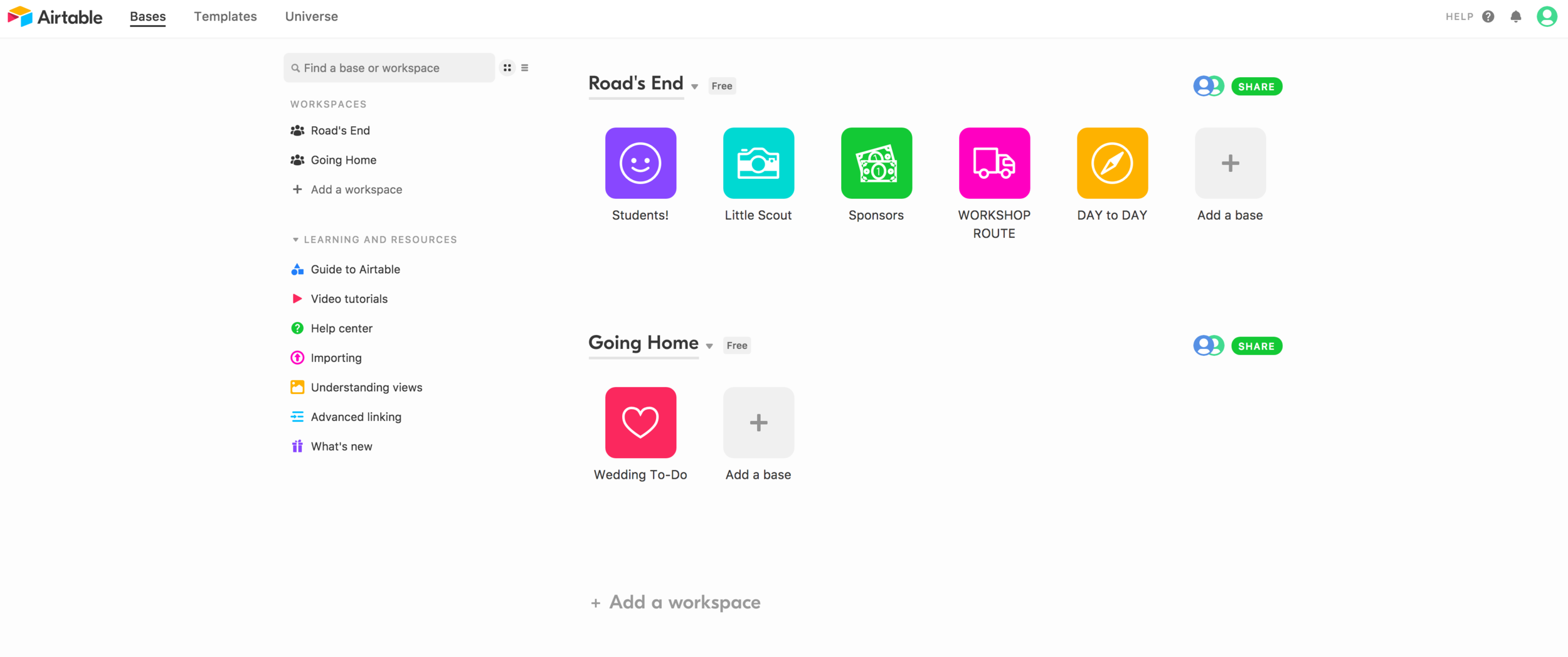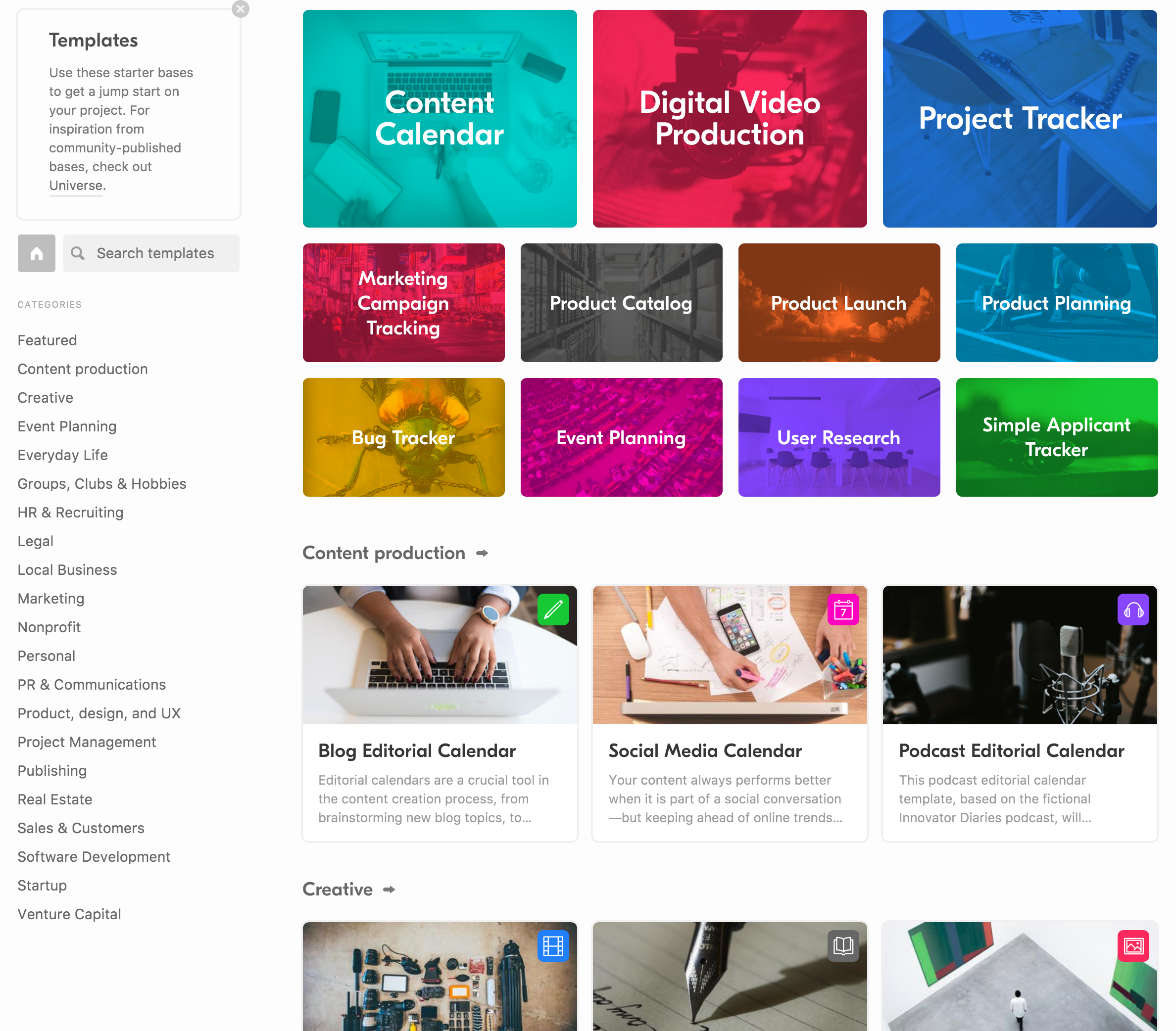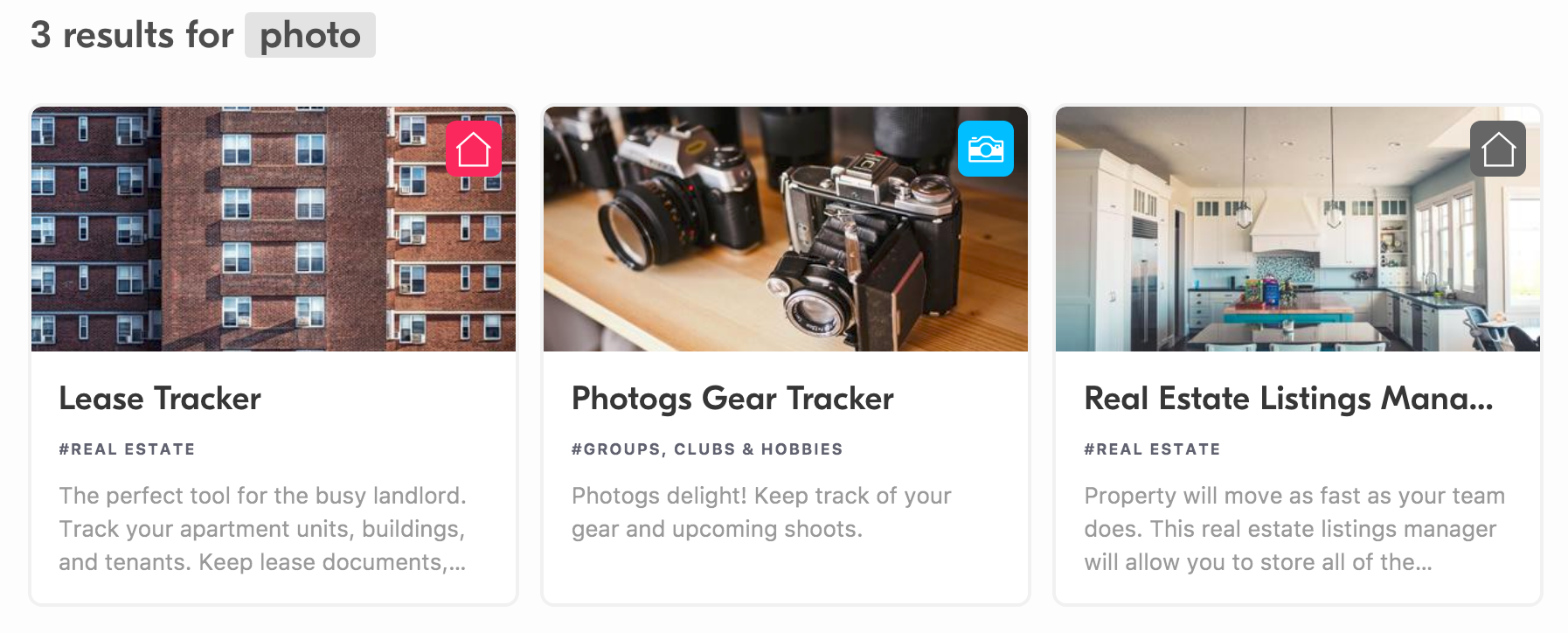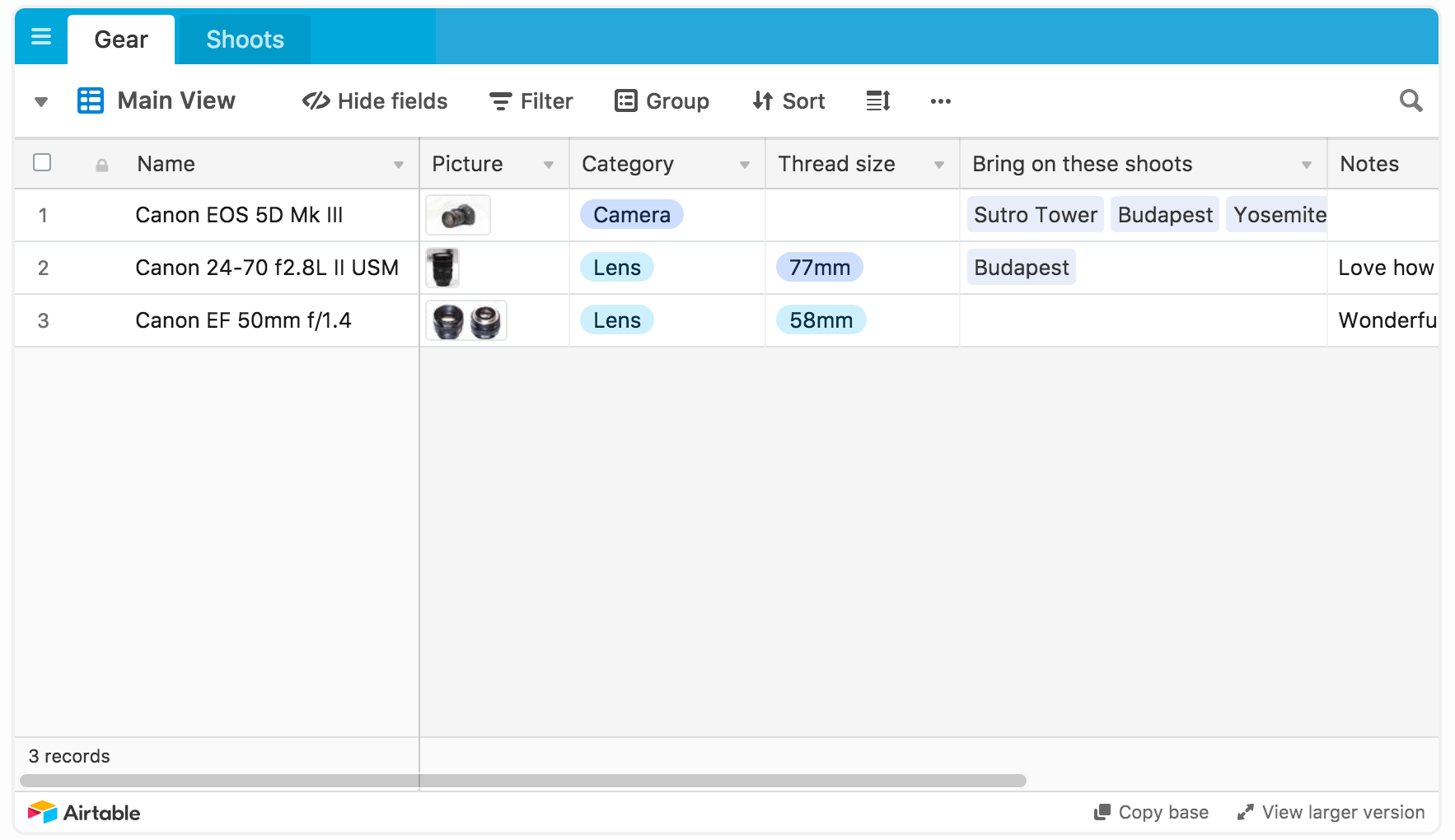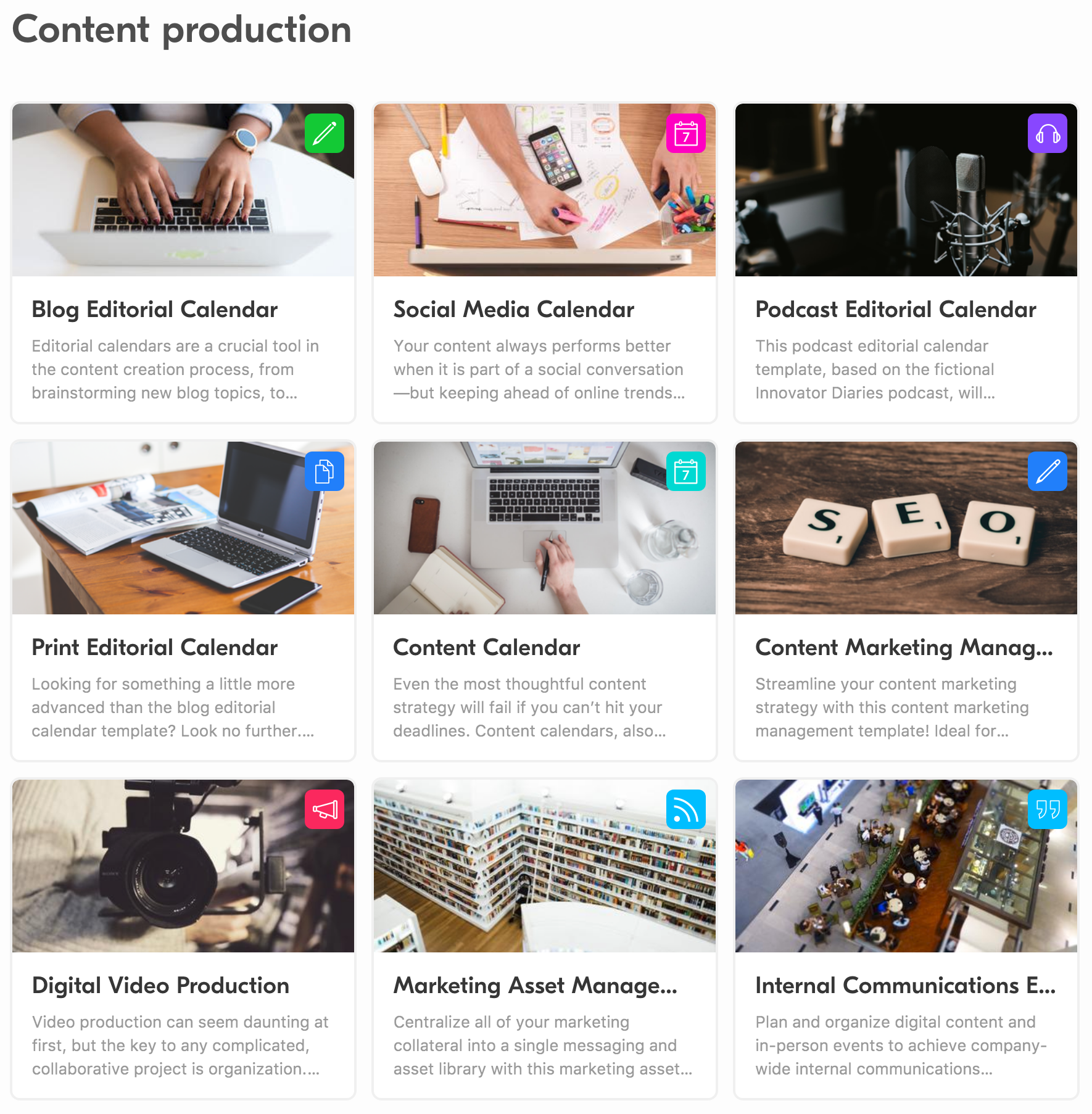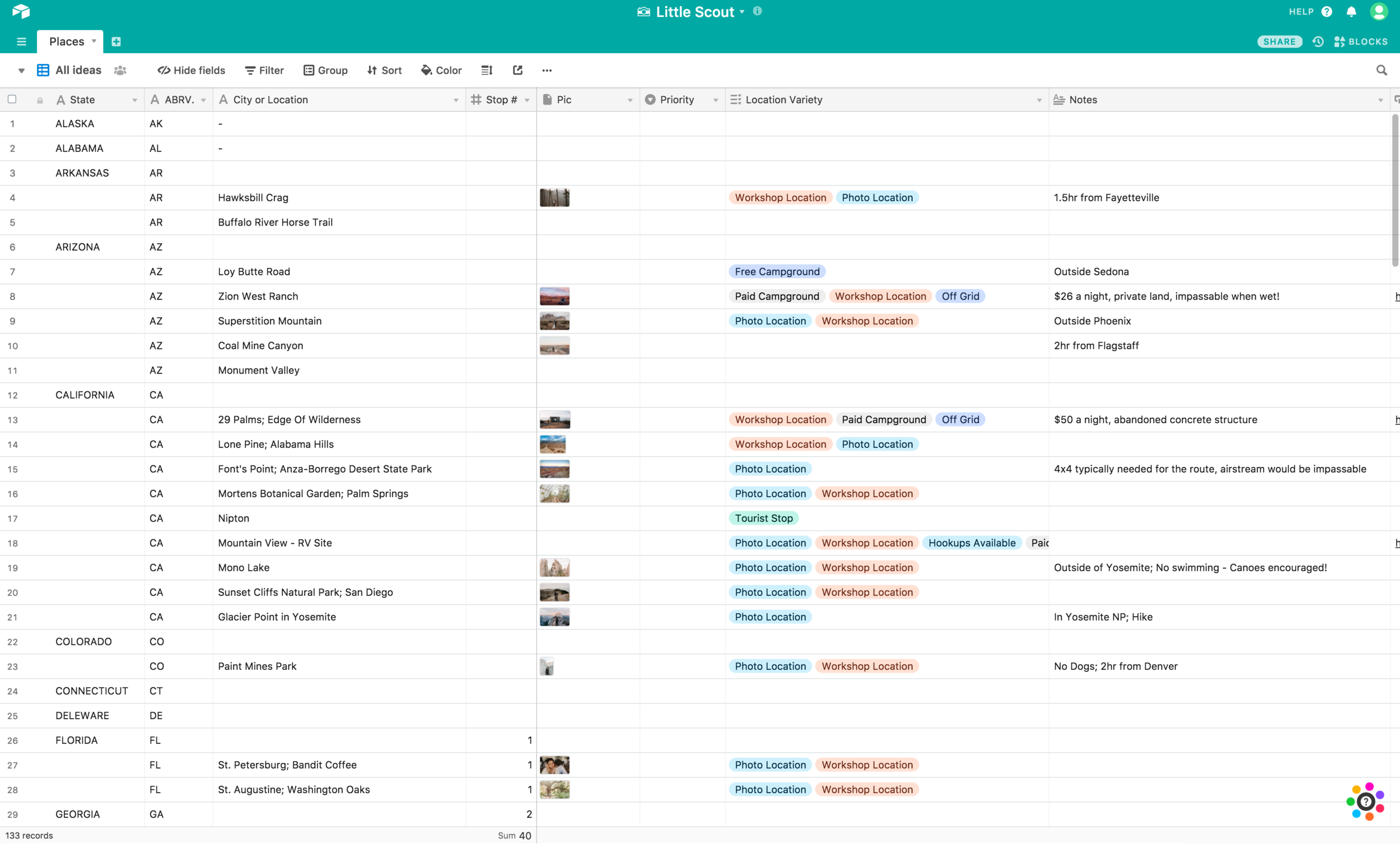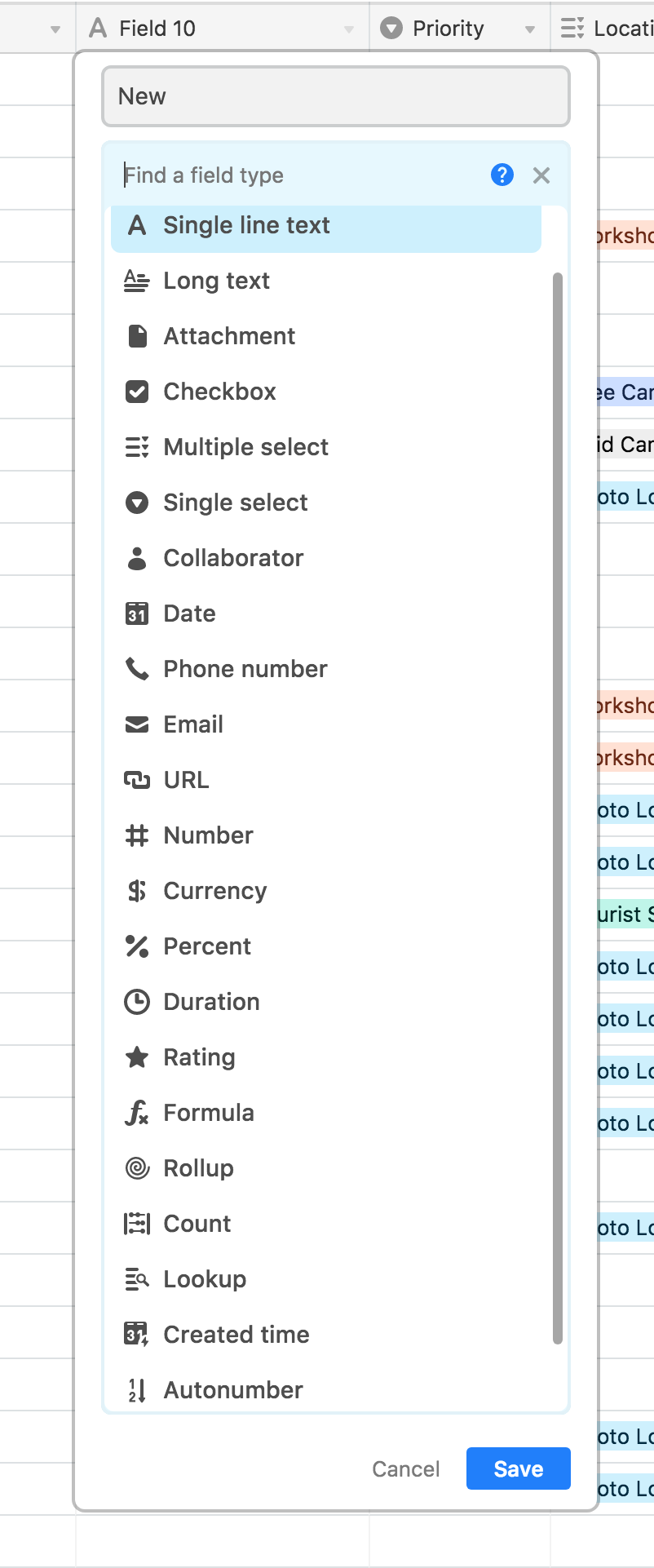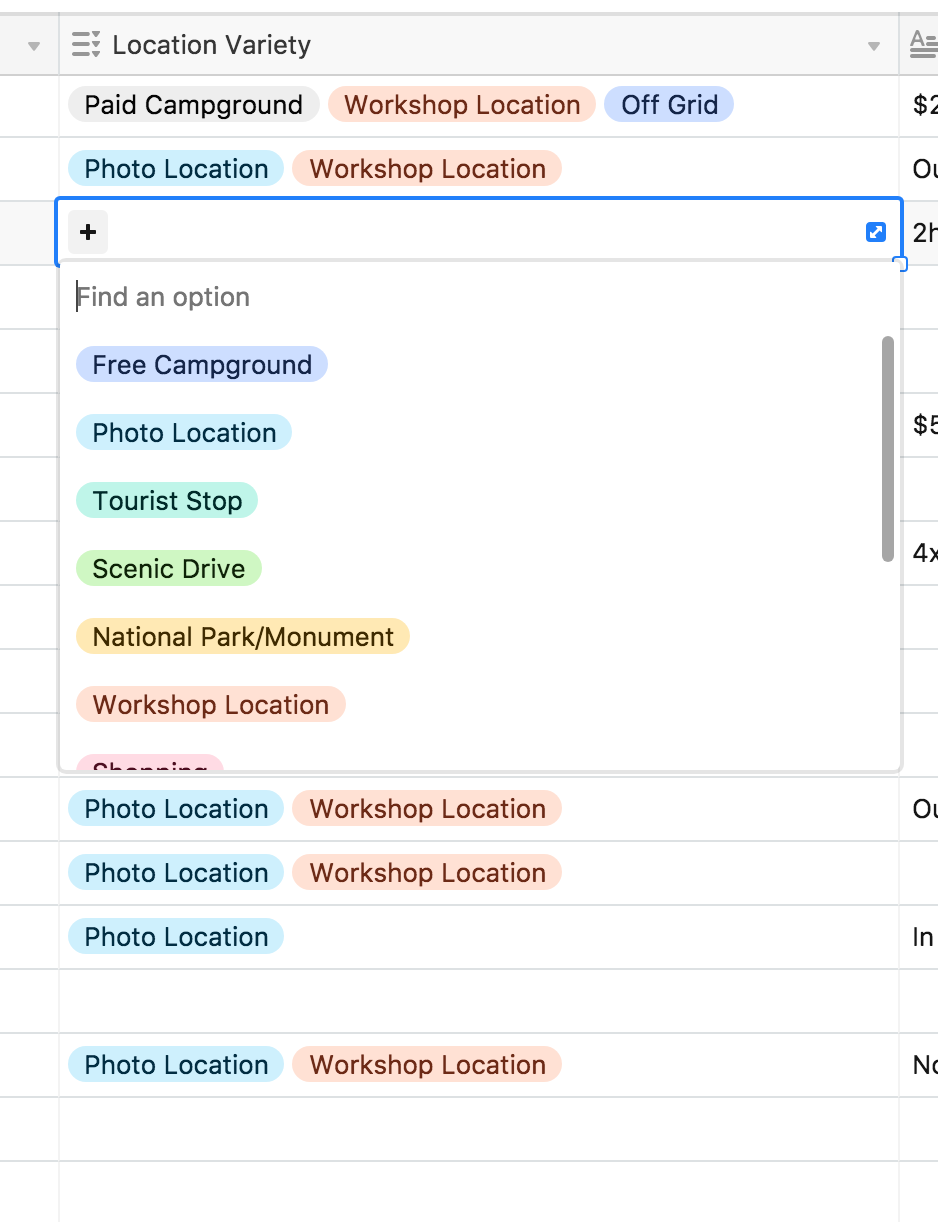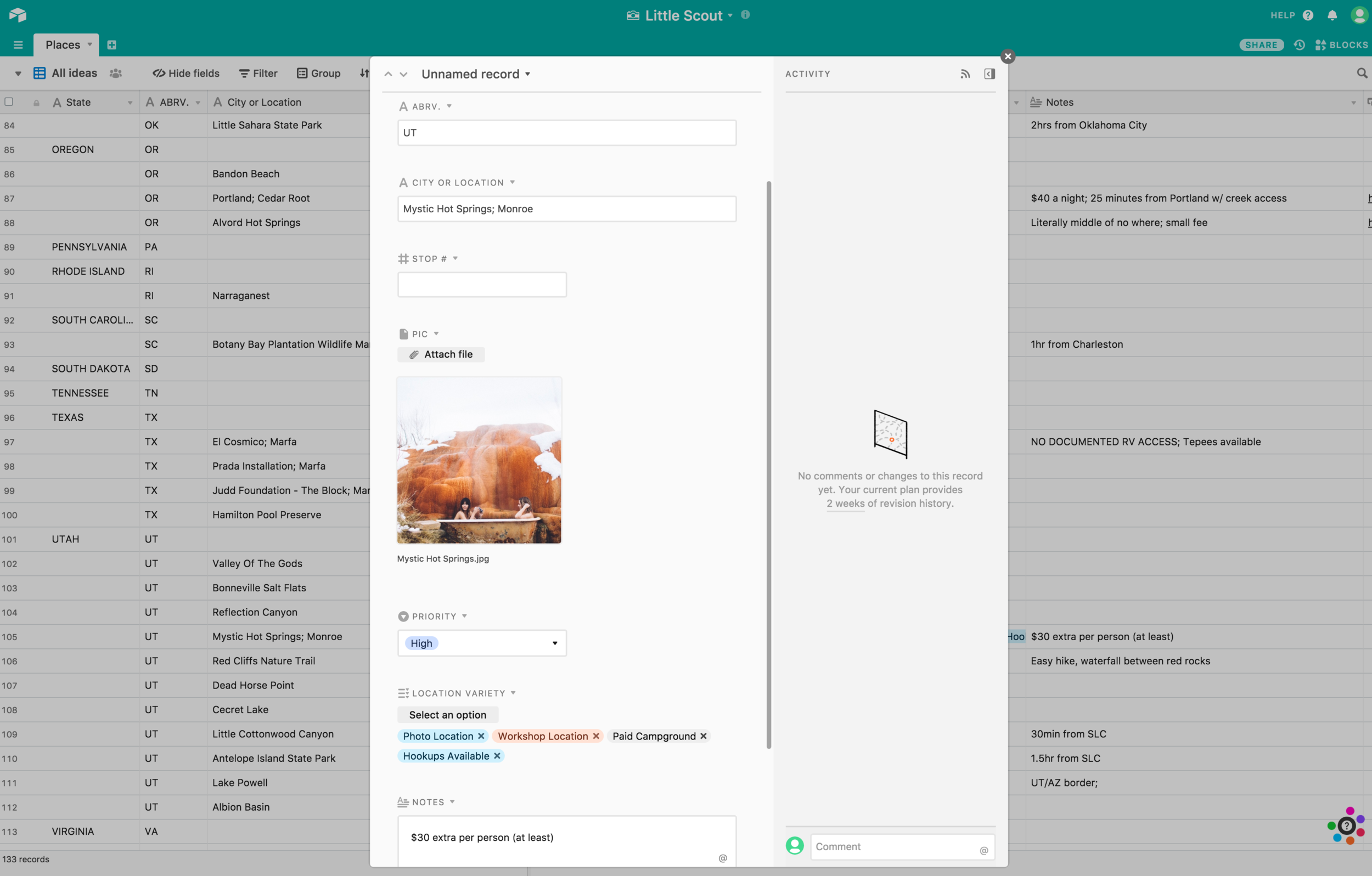EDU | 3 Applications To Help Keep You On Task
Hey sweet friends,
It’s our first of many educational and informative blog posts and I’m stoked! We’ll be covering a wide variety of topics, but first up is something I take seriously and have had lots of inquiries about! Digital organization that fits our needs, schedule and lifestyle.
Is it weird that I love organizational tools? Is it weird that my tiny home is usually under construction, my brain is scattered, I barely know what day it is, but everything related to our businesses is extremely organized and systematic? It allows me to be less stressed about other elements in my life that aren’t perfectly arranged or listed in an excel sheet. I can focus on the insanity that is Airstream renovations, because I know the most important factors in my businesses are covered.
I wasn’t always like this. My parents would laugh if you asked about the organization skills of childhood Paige. I was that cliché kid that cleaned their room by shoving every inanimate object, and maybe the cat, into the closet and calling it a day. I got busted every-time, but you see, determination is one of my charms. This disastrous pattern leaked into my school life, and I created a nasty habit of procrastinating or avoiding problems all together. And yes, homework was deemed a problem. I remember my parents having to sign my agenda every evening and the teacher checking it the next day. How do teachers NEVER forget to check that shit?! But I had other quirks too. Like sorting Skittles into colors, and eating them in an organized fashion so there was always an even amount of each color. I didn’t mind keeping things in order when it interested me. And that was my saving grace! Once general schooling was over and I didn’t have to worry about standardized testing, I didn’t mind keeping my day-to-day in order. But you can’t find any document of mine that didn’t have doodles on it. The linear side of my brain enjoys the practice of making lists and keeping details organized, but the creative side of my brain requires doodles. Now that I look back and analyze these things, my preferred methods of organization totally make sense. Do yours look anything like this?
Yes to lists.
Yes to organization.
No to lifeless documents.
No to boring excel sheets.
I’m affecting by the things in my surroundings. Apparently I’m sensitive to poorly designed stuff. This is not a joke. I work better when in clean, bright surroundings. I can focus better with natural light. I’m calmer around neutral colors. I can relax when my music is playing, the air smells like the incense I like, there’s plants, that I likely killed, hung up away from the pets and artwork on the wall that inspires me. I like the things I like. Sue me. But when it comes to keeping every tiny detail of my life organized, you best believe the basic tools offered like Word or Excel simply wouldn’t cut it. I can’t focus when all the lines blur together. Not to mention they are not very customizable. I started searching for tools outside of these to help keep me organized and level-headed. I’m here to share with you a countdown of my TOP 3 FAVORITE APPLICATIONS!
*these are how we use these tools: I’m sure they’re capable of much much more!
No. 03: Trello
Lists, lists and more lists.
Trello has been a lifesaver when it comes to keeping To-Do lists organized and detailed with all the information I could possibly need. The system is based off “Boards” which organize an assortment of “cards”. I have a couple boards on our Trello account: Before We Leave, Florida, Road’s End and The Move
These are the main sections I designed for what I need. I could keep making these and probably will when my life involves something besides creating blogs, adhering insulation and bending aluminum panels into Airstream walls. For now, this is what my Trello account looks like.
NOTE: We use the FREE account, and it has everything we need. We can share up to 10 boards with our designated “team” - aka Going Home - aka Corey and myself. There are unlimited cards available with the free account as well.
Each board is organized by sections, and then even further with “cards” that stack together in their section. And they legitimately kinda look like cards. It’s like you’re playing a big game of solitaire but instead of organizing cards numerically, you’re organizing the living shit out of your life! It’s actually way better than solitaire. Because each of those cards hold information you can customize to your exact needs.
As an example, I’ll dive into our Road’s End board because lord knows that is the board with the most amount of cards and the biggest to-do lists. Here’s the view you get when you open a board:
The sections visible in the screenshot above are Business, Legal, Sponsors, Branding, Vehicle, Clementine (the Airstream) and Pack. The smaller white blocks under each other those are cards. So if we breakdown the first section, Business, you’ll get a better sense of the lists I created specifically for getting our new business, Road’s End, off the ground. We needed to purchase and legitimize the business by obtaining an LLC and the proper business certifications. After that was insurance for everything, new applications we wanted to purchase and learn such as Dubsado, set up new bank accounts, meet with our accountant and that LawTog Link is Rachel’s awesome article on starting a photography business. Check it out here!
Now that you see how each of the sections work, and how they house cards underneath it, I’ll open up those cards and show you how customized they can be and some of the options you have for creating the perfect boards to keep you organized. Let’s review the Branding board because, fuck yes, I love branding.
Shoutout to our branding genius: Stuck With Pins
In this case, I wanted quite a few things to happen in regards to our new branding. It was the first time, in the history of us creating work, that we had an outside designer working with us to help discover our unique voice and how to attract our dream clients with clear messaging, website and social media.
Branding needs were broken into 4 major topics:
Graphics
Social Media
Website
Marketing
These were all the elements, in our business life, that needed a facelift and a conscious revamp to create consistency, intention and harmony between everything we did, posted, created, sold and envisioned for our businesses. We had to get our creative lives figured out and stop making stupid logos on Adobe Illustrator. I can’t tell you how many twigs and pieces of lavender I drew and convinced myself to plaster all over our website. Plus, we just had no guidance or plan of action for moving forward in regards to branding. So this was a good start and Trello gave me the list making tools I needed to stay on top of these business changes and updates.
The green numbers and checkmark means HECKKK YEAH we finished everything on that card. Nailed it. Social Media didn’t get completed fully so he’s the odd man out. But each of those cards has more information on it to keep you ridiculously organized. Here’s what the inner-workings of a card looks like.
Cool. So the card on the left is specifically what we wanted in regards to branding and revamping our website. As you can see on the right side of the card, I could customize it with labels, checklists (which I use most often), attachments and even DUE DATES! Yes, thank you baby Buddha for your Trello reminders. Work better with deadlines?! There ya go, you’re welcome. I love you. Moving on.
The card on the right shows what it looks like when you haven’t yet fully completed your card. And actually now that I’m looking at it, I totally did complete it but never checked that last bad boy off. Don’t judge. I subconsciously left it there for this occasion. I wanted to add new branding and push new marketing campaigns on the platforms shown in the card on the right side. Facebook - make a public page (I DID, I SWEAR! IT’S HERE!) and make a private group. Instagram, create new content for the Road’s End Workshop account, start TheWildAndShe (my personal) and start a new account just for our wedding work. Check, check and chhhheck! Plus, this entire board is shared with my “team” so my husband can see, modify and check things off these lists! Teamwork and dreamwork and all those cheesy motivational quotes. Trello even has a vast assortment of “power-ups” which kinda work like widgets or complimentary accessories to bulk out your experience. For example, one of the featured power-ups is called Xero Projects and when added to a card, it will time how long that card and board have been active. This can help when it comes time to invoice a client. Or The Butler which is a power-up that works kinda like If That Than This, and creates rules to follow when things happen on your board. Lot’s of nifty additions to keep your boards, your cards, and your brain, super organized and task oriented. Get on it!
TRY TRELLO HERE!
No. 02: Asana
Cool beans! On to the next. Asana is number two on my list because I’ve seen it utilized for some incredible things and it really needs to be highlighted for it’s versatility and exceptional ability to get, shit, done! I was first introduced to Asana when I worked at B&H Photo and had a team of about 8 alongside me working on large and small scale projects. Asana was the easiest way for us to share information regarding these projects, because I do not lie when I say my team traveled an average of 250 days a year. The interwebs was necessary to share data and plan events.
I don’t have in-depth knowledge or screenshots like I do with the previous application or the upcoming one, as I primarily used it at an old job and no longer have access to that account and the accompanying boards. But here’s a quick breakdown and then an explanation of the experience I had with Asana outside of B&H (spoiler: it was an awesome experience).
Note: there is a free version. It allows you to make all the board and lists you’d need, share it with a coworker and set due dates. That’s the extent I’ve personally seen it used to, but I know their paid programs have some awesome options for added user-ability. Feel free to dive into those offerings here!
This is what my Asana “Home” looks like! I have one project that I made just for this occasion… can ya tell? The top shows my upcoming tasks, the date’s they’re due and other recent projects currently being managed. In this case, we just have the one… Release First Blog! So let’s open the project up and see what makes Asana tick.
Here’s the inside view of my first and only project. There’s quite literally a To-Do list already created and easy to format. In this specific case, instead of just adding tasks, I first added some sections and then tasks for those sections. You can get as detailed here as you want because each other those tasks can have subtasks! It’s never-ending organizational goodness. It’s easy to check things off when they’re completed and you can customize each of those tasks. Let’s breakdown those customizations.
Shown above is the “Post!” task I created under the section titled: Posting. Are we following this madness? Each task can be setup to your exact needs. In this case, you can see I set up a couple things. To begin with, the task “Post!” is due on Friday. But I created a subtask scheduled for tomorrow. So now I will get reminders for both those scheduled tasks. You can even add attachments directly to these tasks or post comments that all participants will be notified about. You can copy and reuse your boards, which is something I could see us doing with future clients. And once you have a whole calendar’s worth of tasks, you can view it as such! Here’s a look at what my sad Asana calendar currently looks like with only this one project.
I’m well aware that this is a sad example of what Asana can do, but now let me explain why I know it’s capable of soooo freaking much. I’ve seen this exact calendar layout completely filled with a color-coded, perfectly scheduled content calendar. There are some creatives out there selling their content calendar systems and most will use Asana for this exact reason. The easy notifications and calendar view helps you keep your upcoming content organized and on time. Plan out your blog posts, social media events, whatever it may be. And once you get a system, you can reuse the same tactics and layouts.
But the real life experience I had with Asana was when we started working with Corinne (Stuck With Pins… aka most badass human and graphic designer). Once we signed with her, she used her typical client layout, made it customized for us at Going Home Co. and sent over our full schedule and order of events for our rebrand. I had a step-by-step overview of our exact agenda, down to the dates things were due (yes, we got reminders sent to our email!) and even communication back and forth between us. That kept her inbox free of chatter and stored all our conversations right there within our project. When it was time for her to share designs, all she had to do was attach the files directly to the task we were working on. For an example, the logo task has discussions back and forth and then a document attached for viewing. We saw the examples she sent, we wrote back with our feedback, she received it immediately and we continued with the process! Can you imagine Corinne’s setup? Each client with their own projects, due dates and notifications… and she can see all her projects in calendar view, ensuring she never feels (too) overwhelmed. It’s pretty badass, I cannot deny it. It worked so seamlessly for our rebrand, I have to give it a major shoutout.
No. 01: Airtable
Airtable! Oh how I love, thee. I was never recommended this application and that’s just a shame. I found it because I straight up needed it. I was getting so frustrated with Excel and Google Sheets. On a basic level, they’re decent. They can make some lists and tables and no shit, that’s what they’re designed for. But I don’t think you can find a more generic or boring application. Sorry excel designers, but you lost me on this one. The best I could do to make it enjoyable was using some funky fonts and spending hours on spacing and formatting. And it still left me feeling icky inside. So I went on an epic search for the best replacement and hoooooly organizational gods, did I find it.
Airtable is unstoppable. There’s no way I can dive into all of the things this application is capable of because it is truly and completely customizable. Finally! An easy way to create lists and tables that do exactly what we need them to do. Hold onto your hats, babe… If anyone can make organization enjoyable, it’s Airtable.
Okay this is the layout I see when I open up the Airtable application on my laptop. Yesssir, there’s a great application in the Apple App Store and that’s how I access Airtable now. No more URL's, my friend! Welcome to 2019. So this is what I see when I open Airtable. (And no worries - it’s still accessible online if you don’t have the option to download apps or if you’re working on a different system.)
This is my account and my main screen, also referred to as “bases”, as you can see in the top left. The bases are those colorful squares with the icons on them. Those are my tables and they’re being organized in “workspaces”, which I have two of… Going Home (wedding) and Road’s End (workshop + tour). Cool so basically, I have two main sections and documents that directly relate to those main sections. Onwards!
Note: We use the free version of Airtable, too! Even the app is free. If you attach files, you’re limited to 2GB on the free plan. Other than that, you have unlimited bases. There’s also no access to Airtable Apps (like widgets) on the free account. We don’t need them, though they are pretty awesome. Click here to learn more about their pricing!
Okay so to begin with, you’d be clicking “Add a base” (as you can see in the image above). You have the option to import a spreadsheet, start fresh or use one of their templates. Let me go ahead and give you a couple screenshots of what you can expect when you start viewing their templates.
Look at their main template page, y’all! So many to choose from it, it can be overwhelming. Like.. a good overwhelming. There’s so many ways to customize your tables, it puts excel to shame! For shaaaame, Excel! Now let’s do a basic search from something someone with similar interests to my own would look for, and then I’ll show you what some of our tables look like.
A photo gear tracker already exists as an Airtable template! That goes to show how many unique options there are! Here’s one more quick search for something random. I’ll choose one of the pre-made categories they have: content production.
Okay! Let’s stop with the search results and show y’all what we can create on Airtable. I’ll use our Little Scout table as an example. It’s our ongoing list of locations that interest us around the country. The table is searchable and insanely easy to understand and customize to exactly what I need. The way we have it laid out, I can sort the list by numerous filters including state, stop number, campground, workshop location, and any other category I choose to create. Here’s Little Scout!
Heyo! Little Scout.
Starting at the top.. this is one single table under Little Scout. The free plan limits me to 1,200 tables per base. So I can have 1,200 tables like this under Little Scout. This is one, named Places, and it already has over 100 lines. Airtable is the bees knees for keeping all this available under the free account! Bless them. Each of these rows is customizable and they can be opened as their own entries into the table. Let me explain further!
The image on the left shows you most of the options you have when you create a new column in your table. Let me see your other softwares do this! You can choose everything from emails, to images, to dates, checkboxes and multiple selection, which is shown on the right. With the multi select option, you can organize to an even greater extent. The image on the right shows the available multi select options I have for “Location Variety”, so now I can search, filter or sort by any of these options. I can filter it so I only see free campgrounds in Arizona, or scenic drives in Washington. And my favorite part is how each of the rows can be expanded and shown as one entry. Here's Mystic Hot Springs, UT!
I’m able to see everything I included with this entry in one easy popup. Otherwise it requires quite a bit of scrolling to the side to see and read everything, and all the rows can be tedious sorting through. And this is admittedly a random Pinterest image of Mystic Hot Springs, as I’ve obviously never been there before and it’s listed with “high” priority on our scouting list! An included image helps me recall what the spot looks like and plan accordingly. For instance, this isn’t just a hot spring on our route. Instead, this is that badass location where you can bathe in the spring water in vintage clawfoot bathtubs and if we’re stopping there, you damn well believe I’m finding the steamiest couple I can to work with at this location!
The workspace I have created for Going Home, our wedding company, helps me keep our clients, and their process, super organized. It has all their information, wedding date, location, and necessary details listed plus some checkboxes I use to oversee what steps we’ve taken or still need to do, like send questionnaires, provide invoices or post their blog. I even have a table for our workshop students and all their info! And so many more checkboxes. Have they been added to the FB group? What about the newsletter? Did we send them their complimentary gift? So on and so on and so on…. the possibilities are seriously endless and I freaking love it. Organize a demon! (That’s a play on a Pet Detective joke, my friends.. get on this level.)
TRY AIRTABLE HERE! (Your dose of friendly peer pressure.. do it!)
And there ya go! A ridiculous amount of word vomit disguised as a blog post about organization. It was basically just a chance for me to drool over all the lists and tables we have set up to make our lives easier. You deserve that sense of freedom, too! Do yourself a favor and find a system that works for you and your workflow. I’m one thousand and ten percent guilty of micro managing every damn thing… but having systems like these really helps me keep my sanity. I can focus on so many other things, as long as I’m disciplined enough to keep these tools up-to-date! So choose a limited about of products so you don’t find the need to organize your organizational tools. Do this as a favor to yourself!
Feel free to ask any questions you have in the comments below. We’re here to answer them!
We’re in this together.
Thanks for reading!